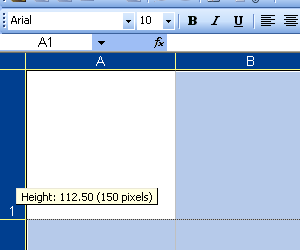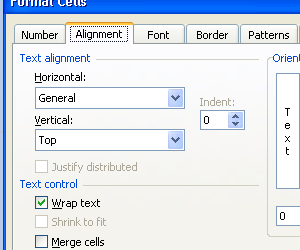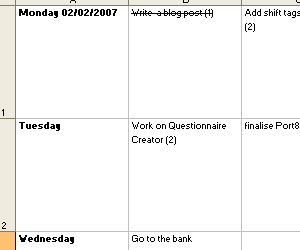As any website grows, we often find ourselves having to move servers to deal with capacity, or better prices or whatever. This can be a right pain to do, but with a little planning and a few tricks, you can make the process somewhat smoother. In this quick howto, I’ll cover how to move a typical web setup: Web server, DNS, Mail and database. Of course there are more than one way to skin a cat, but this method works quite well if you have a couple of days up your sleeve and has the advantage of only costing you a few minutes in downtime. In this example, we will pretend to move http://www.mycoolwebapp.com from the IP address 192.168.0.1 to the new IP address of 10.0.0.1 (Fake web host, and fake, local IP addresses – substitute with real values).
Step 1. Move your DNS
DNS can be the most painful step, as it can take up to 72 hours to move from one primary DNS server to another. In a nutshell, DNS acts like a big phone book, which tells your browser that http://www.mycoolwebapp.com belongs to the IP address 192.168.0.1. When you enter http://www.mycoolwebapp.com in to your browser, it will ask the operating system for the IP address. If the Operating system has it cached, it will return it. If the cached value looks old (ie the TTL has expired), or it doesn’t know about it it will ask a parent DNS server (or root server) where it can find the updated records, and will then fetch the new records from the relevant DNS server. The TTL is usually set pretty high – in the range of days, as generally Name-to-IP address mappings don’t change much, but if you do change, there means there could be a couple of days before all the servers around the world are updated, meaning your site won’t be found during that time!
Most users don’t have control of the Time-to-live (TTL) value on the root servers, so you need to ensure that both your old primary DNS server, and your new primary DNS server mirror each other. This way, regardless of whether the user get old information or new information, they will still be directed to the same information.
Most users WILL have control of the TTL on their own servers, so we can set that to something small which will make switch over much easier. Make note of the TTL on your old DNS server – you will need to wait that long after changes things before you can switch over to your new server. Setup your new DNS server to point to the old server (192.168.0.1) – ensure that all of the values are exactly the same. Now, on both servers, set the TTL to something very small, say 10 minutes (which is 600 seconds).
As this can take a couple of days to for the root DNS changes to propagate, you may as well change the root DNS details now. This will usually done via the domain registrars control panel. Simply change the primary and secondary DNS server IPs from the old DNS servers to the new ones (192.168.0.1 to 10.0.0.1 in this example). Make sure you double check all the values, because if you make a mistake it can take days to rectify!
Step 2. Setup the new webserver
Now that the DNS is setup and in the process of re-delegating, you can setup website on the new server for final acceptance testing. This is usually the easiest part of the process. What I do here is deploy the current software to the new server, take a snapshot of the database (phpmyadmin helps here if you are on MySQL, but each database system has a mechanism for backing up the database) and copy over any uploaded files etc. Now, most shared hosts will use virtual hosts, which means it serves up different pages based on the domainname, not the IP address, and if your software relies on the domain name for functionality, it can be really hard to test all the functionality with out the having the name-to-IP address mapping in place (remember, at this point http://www.mycoolwebapp.com is still pointing to 192.168.0.1).
Hosts file to the rescue! You might not know this, but all the major operating systems have a “hosts” file, which is checked before a DNS check is made, so if the operating system finds the requested domain name in that file, it won’t even bother querying the DNS server. By associating the new server IP address with the domain name in this file, we can actually view what is going on on the new server (Just don’t forget to delete the entry when you are done!). Windows users can find the file in c:windowssystem32driversetchosts, and Linux (and I’m pretty sure OSX users) can find it in /etc/hosts. There is usually examples in the files, so it’s best to follow those, but I know these values work for Windows and linux:
10.0.0.1 www.mycoolwebapp.com
You may need to restart your browser for the change to take effect. Now if you go to http://www.mycoolwebapp.com you will be taken to the new server allowing you to set it up and check everything is working properly with out affecting the currently live version.
Step 3: Setup mail
Email can be pretty painful to setup, and is one of those things that will get you in a lot of trouble if you stuff it up. First off all you need to know all of the email addresses associated with the domain. If your hosting provider uses a web admin control panel like Plesk, this is usually pretty easy. Mirror all of the accounts on the new server, and make sure all of the quotas are either equal to or greater than the current values. If you need to setup new passwords for all of the accounts, note them down, as you will need to notify each user of their new password. Don’t forget to check for things like aliases and forwards.
Step 4: Check and double check
Make sure you note down any other bits and pieces that may have been setup, like cronjobs, other services and make sure that things like mail contact forms etc actually work. There is a trick here for young players with email forms – the resulting email may go to the new server, not the old one, so if you test a contact for and no email appears, check the new server.
Step 5: The big move
The way I usually play this is to replace the website on the old server with a “We are down for maintenance” page. This has the advantage of ensuring no one posts any new information whilst the the site is in flux and also gives you a visual confirmation that things worked. If your server can use .htaccess file, this is pretty easy using a rewrite directive. If the framework you use has friendly URLS, there will probably already be a .htaccess file that tells the server to rewrite the URLS to file – this is the simplest solution – just create a maintenance.html file and change the rewrite to look like this:
RewriteCond %{REQUEST_FILENAME} !-f
RewriteRule ^(.*)$ maintenance.html [QSA,L]
This allows you to still access CSS, images and JS files, so you can style the maintenance page, but any request to a file that doesn’t really exists will get piped through to the maintenance.html file.
If .htaccess isn’t an option or you have a lot of static file, you might have to do the old fashioned “move the current site root and replace with a new one” trick (There are rewrite rules you can do, but this just might be easier). Create a new directory that has the maintenance file (You would probably have to call it index.html in this instance) and put any associated images, CSS and JS files. Then move the current site root (for example public_html) to say, public_html.old and then move the new directory to replace the old one (ie public_html). When you view the site on the old server (you might need to remove the entry in the hosts file to see it) you should now see the maintenance message.
Next, re-sync the database and any new uploaded files and give the new server a final test (by putting the hosts file entry back in). Once you are happy everything is working, we can flick the DNS over.
Step 6. Flicking the DNS
On both the old and new server, change the IP addresses for all of the relevant entries from the old IP address to the new one. Within 10 minutes, everyone should be seeing the new server’s version of the site! This also means that all of the email will be heading to the new server to, so…
If you configured new passwords for all of the mail clients, they will need to enter the new password into their mail clients. I generally walk them through creating a NEW mail account on their clients – the reason for this will be revealed in a second.
If they have been using POP in the past, then they will probably already have local copies of their email, so your job here is done. However, if they are using IMAP (probably more likely now) you will need to sync up the two accounts. There are tools out there that can do it, but you will need to know the passwords on both servers, and they can be a bit hit and miss – thankfully you can use the users mail client to do the sync.
Simply create a new account on their mail client that points at the new server, and change the old account to point to the IP address of the old server. If done correctly, the user should now be able to access their old email and folders as well as any new email on the new server. Most mail clients will actually allow you to drag folders across servers – do that and your email will be synced up! (It might take a while, if they have a lot of archived mail). After that is done, you can delete the old account and set the new account to default.
Step 8. Shutdown the old server
The final task is to shutdown the old server. I usually leave it running for a week to be on the safe side, mainly to recover any email that the user forgot to move across (It ALWAYS happens).
Step 9. Do and get a drink
You deserve it – it’s probably been a big week!
I hope that this made sense, or at least acts as a resource when you try to explain to a client why it can take a week to move servers! Of course, these instructions are pretty general, so your mileage may vary. Golden rule is don’t rush and double check everything!