Getting Things Done tip #342: Scheduling with spreadsheets
Online GTD (Getting Things Done) services are so hot right now – Hey, I’ve released one.
But I would put money on the fact that most of them originated by the author abusing a spreadsheet at some point and for good reason. Creative use of a spreadsheet can allow you to experiment with different systems until you find one that fits.. Here is my tip for easy and effective job scheduling using nothing more than Excel or Google Spreadsheets (or what ever spreadsheet software you may choose).
The following goes shows you how to setup the system I use for planning my day using Excel:
- Create a new spreadsheet
- Click on the top-left hand corner, so that all cells highlight. Drag the right and bottom columns of the first cell to form a square. I like 150 px. All of the other cells in the spread sheet should follow.
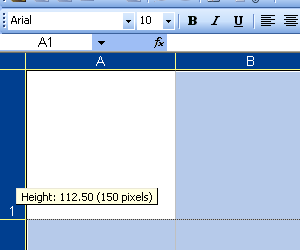
- Click the Format Menu and select Cells. Select the Alignment tab. Check the Word Wrap check box and change the vertical alignment to top
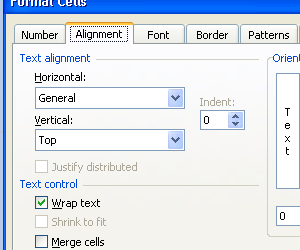
- Enter the days of the week down the left hand side
- Start entering your tasks for the week! I like to put the estimated or allocated hours in brackets and re-ordering the task so the most urgent ones are towards to left.
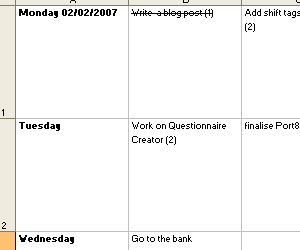
- Once you completed the task, Click the cell that contains the task, Click the Format menu, and select Cells, then the font tab. Check the strikethrough checkbox.
If you need to shuffle things around, you can easily cut and paste cells. Need to add notes? Right click on the cell, and add some notes – A small red triangle will appear in the top right corner of the cell.
What is your favourite GTD scheduling tip?