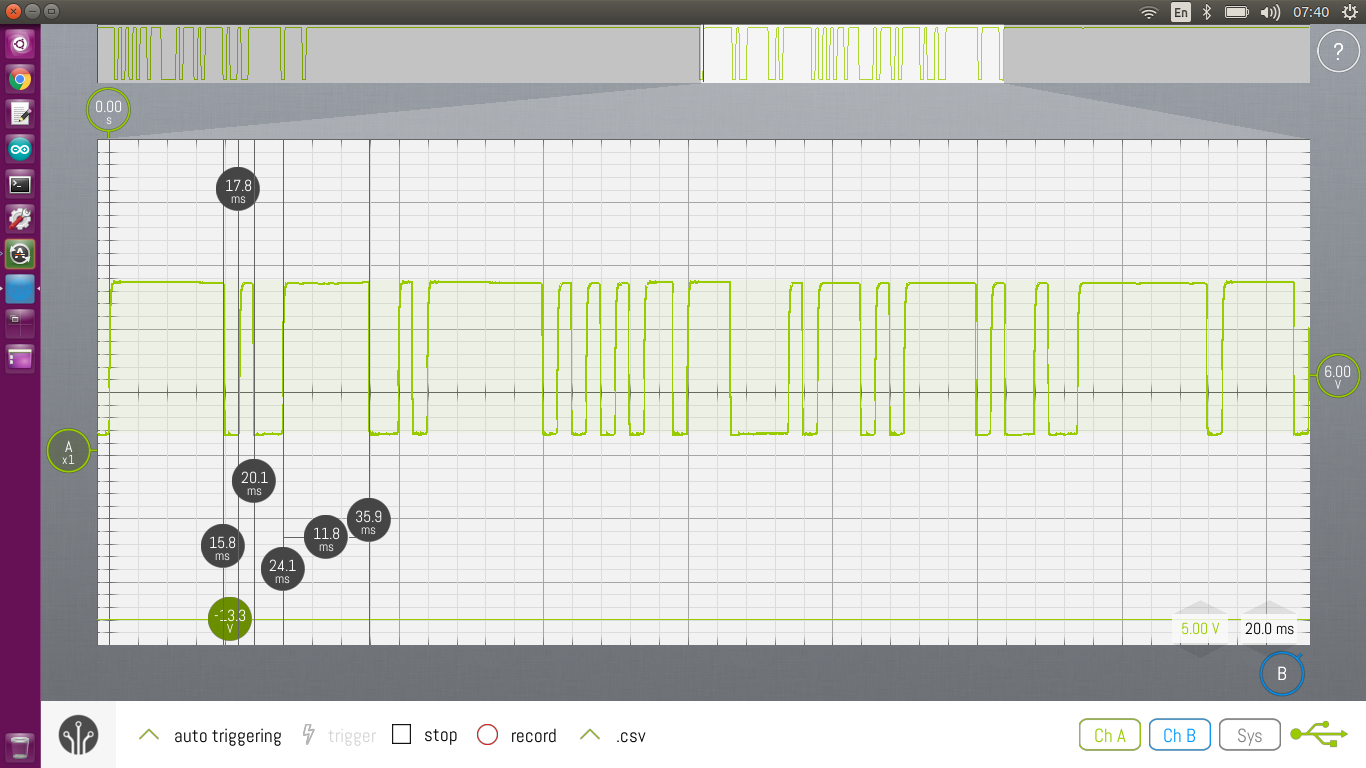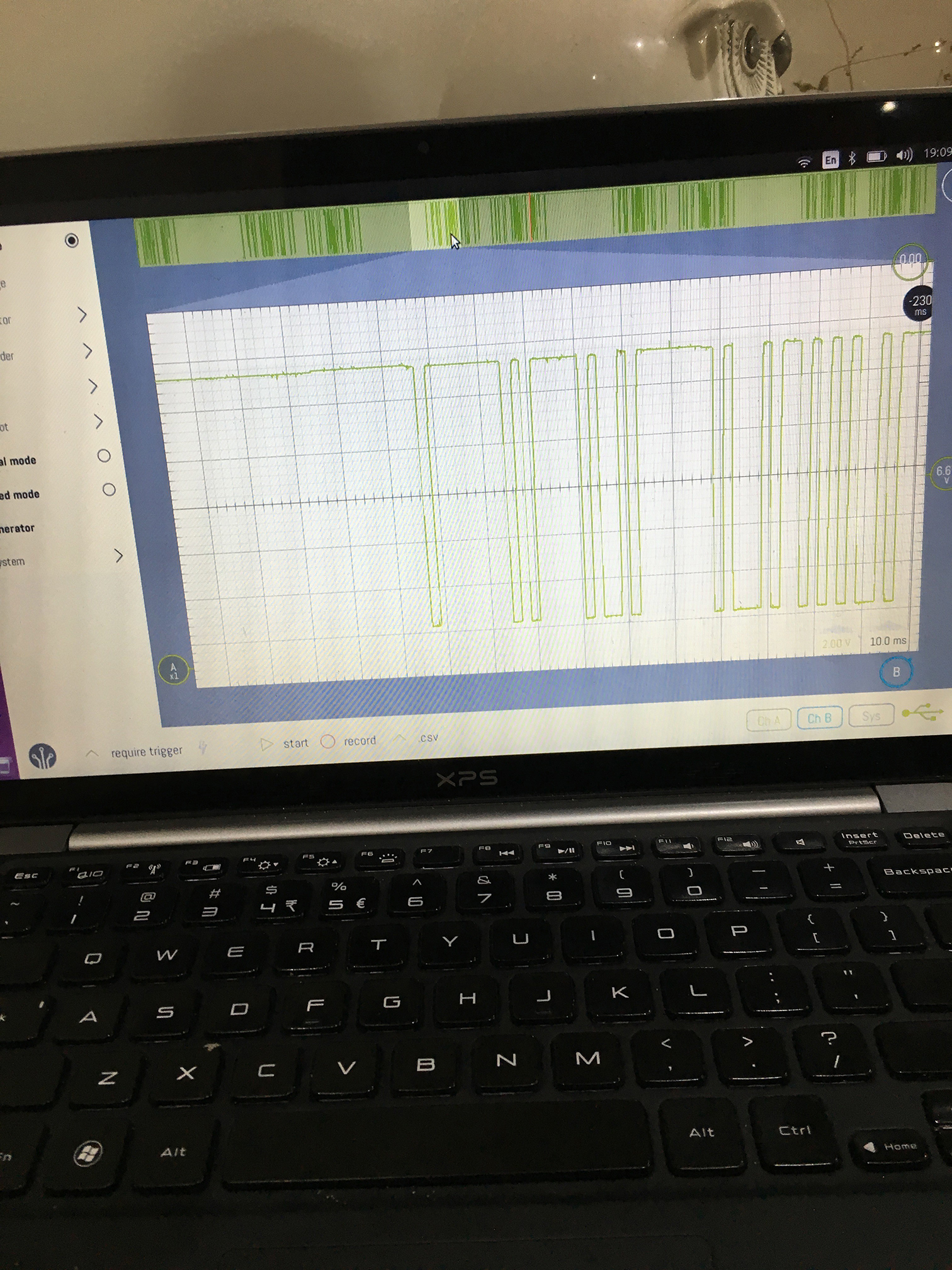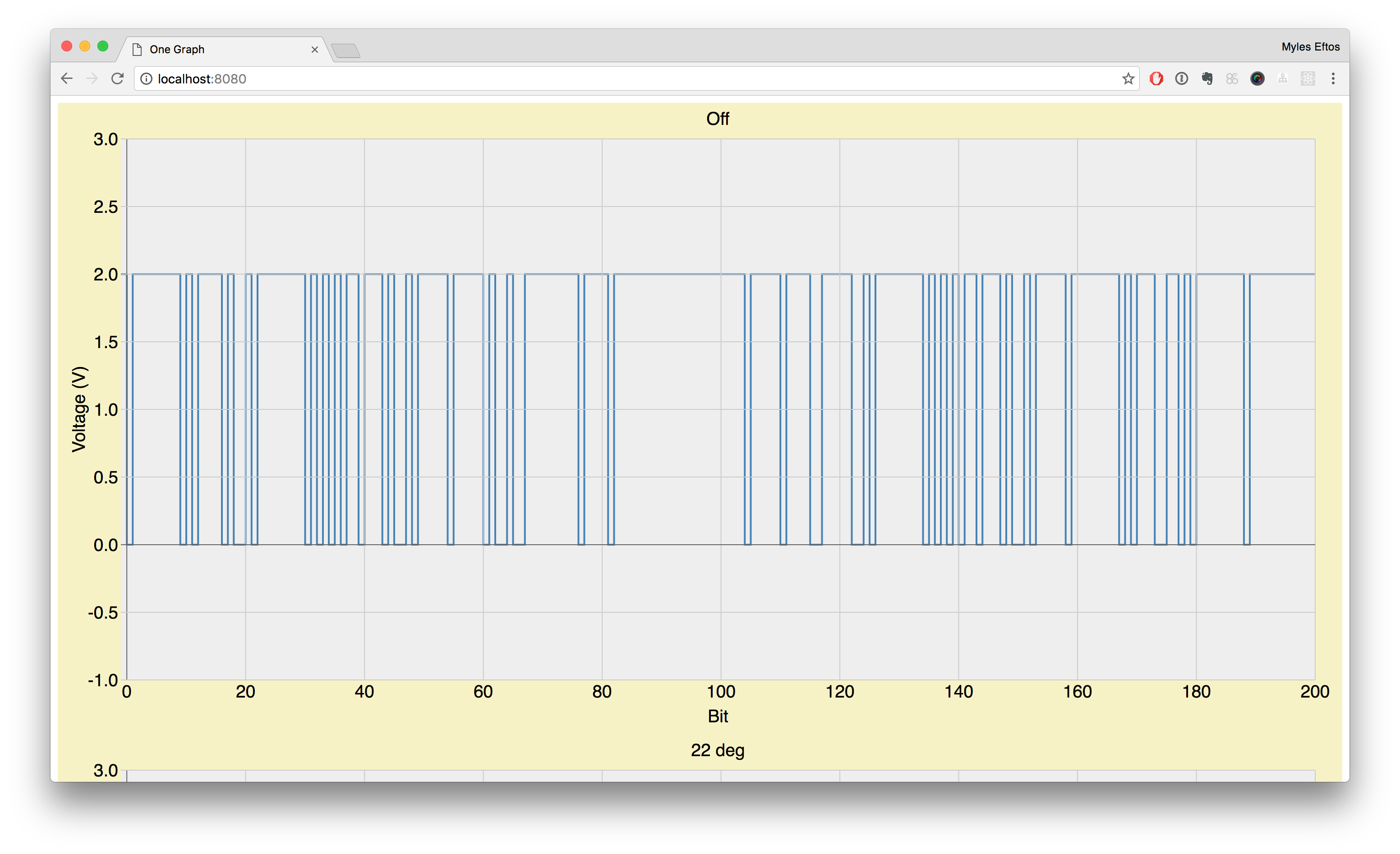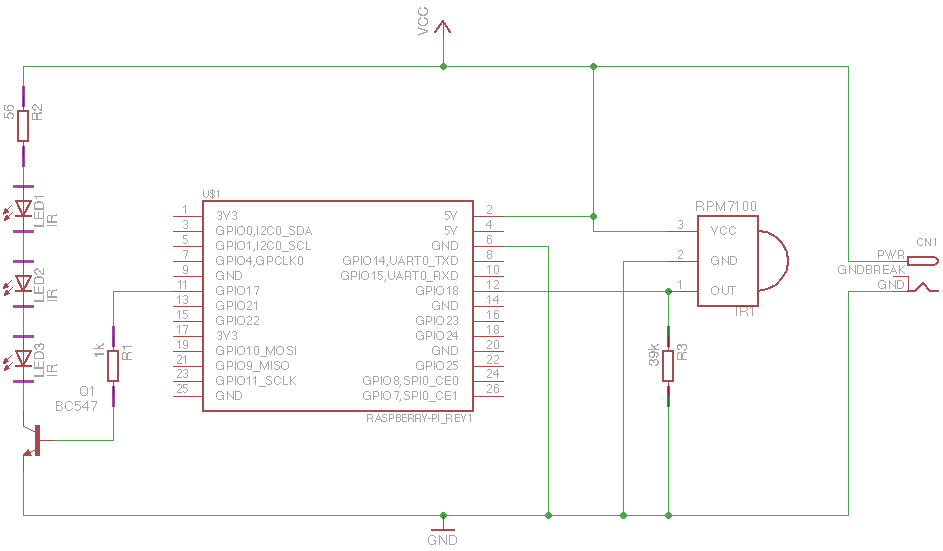Hacking a Cheap Wifi Outlet
DISCLAIMER: This project plugs in to the mains, which has dangerous voltages and can kill you. Never plug in the device working on this project – you can re-program using an external 5V supply wired up to the same pads that the red and black wires connect to (CONN1).
I have a Rancilio Silvia coffee machine, that needs time to warm up correctly in the morning – 30 minutes gets everything up to temperature, allowing me to draw excellent coffee shots.
For the past couple of years, I run a simple mechanical timer that turns on at 6am, and goes off at 8am which is fine for the days I go to work, but if I work from home, or it’s the weekend, I’m left with a cold coffee machine unless I turn it to manual mode – which often results in me forgetting to turn it off!
To get around this, I’d been planning on getting a smart switch which would integrate with my Home Assistant setup. I looked at the Belkin Wemo, but it seems a little expensive at $80 a pop.
I thought about designing and building my own one, but the prospect of messing around with mains power didn’t excite me, nor did 3D-printing a case – 3D printing plastic, by definition isn’t very fire resistant.
Browsing at least looked the same for $AU20 delivered. Even if it wasn’t ESP8266, I could probably gut it and insert a custom board, so I ordered one.
It arrived pretty quickly.
I promptly pulled it apart. There was a daughter board that looked suspiciously like a ESP8266 although the footprint wasn’t the same as any reference design I could find.
So, I pulled the little metal shield off, and low-and-behold! An ESP8266! Now that I knew we were in business, I installed the iPhone application that comes with it, to try and work out how it was wired up.
The device
This particular switch has an obnoxious blue LED that is used to indicate power, and network connection (it flashes when not connected). It also has a red LED that is on when the relay is turned on. Finally, there is a button that allows you to turn the relay on and off manually.
Pins
A quick google, and I found the pin out of the ESP8266 chip – now it was just a matter of tracing the wiring back to each LED and the switch. I also needed to find where the TX, RX, Reset and GPIO0 were so I could program it.
Here is what I found:
- GPIO 4 is the Blue LED
- GPIO 5 is both the Red LED and the Relay
- GPIO 13 is the button
I’ve marked the TX, RX, Reset and GPIO0 pins on the above image. By wiring these pins up to a FTDI cable, I was able to reprogram the switch, thus freeing me from the shackles of the crappy iOS app, and allowing my home-assistant.io server to talk to the switch.
Now, thanks to a Home Assistant and a NodeRed flow, the coffee machine will turn on between 6:30am and 1pm everyday UNLESS it detects that I’m not home. Nice!
You can see the code that I use (It’s based heavily on my garage door opener project).
If that code is too complicated, I’ve uploaded some example code that will turn the switch into a simple web server.
- Create a new Arduino project
- Insert the code
- Compile and upload
- Point your browser at http://esp8266.local/on to switch on and http://eso8266.local/off to switch off